Toyota 4Runner: Operating a USB memory
Connecting a USB memory enables you to enjoy music from the vehicle speakers.
Connecting a USB memory
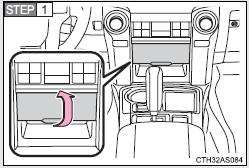
Pull up the lid.
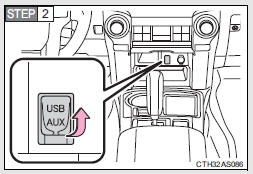
Open the cover and connect a USB memory.
Turn on the power of the USB memory if it is not turned on.
 Press
Press
 .
.
Control panel
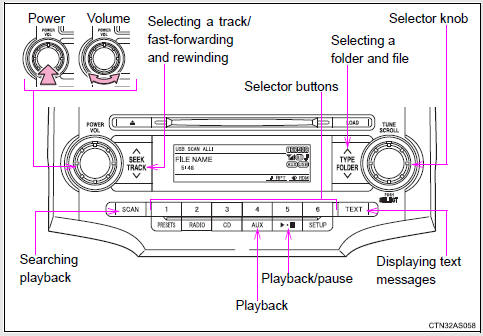
Selecting and scanning a folder
Selecting a folder
Press “∧” or “∨” on  to select
to select
the desired folder.
Returning to the first file of the first folder
Press and hold “∨” on  until you
until you
hear a beep.
Scanning the first file of all the folders
 Press and hold
Press and hold
 until you hear a beep.
until you hear a beep.
The first ten seconds of the first file in each folder will be played.
 When the desired folder is
When the desired folder is
reached, press again.
again.
Selecting and scanning files
Selecting a file
Turn  or press “∧” or “∨” on
or press “∧” or “∨” on
 to select the desired file.
to select the desired file.
Scanning the files in a folder
Press  .
.
The first ten
seconds of each file will be played.
To cancel, press
 again.
again.
When the desired
file is reached, press  again.
again.
Playing and pausing files
Press  .
.
Fast-forwarding and rewinding files
Press and hold “∧” or “∨” on  .
.
Random playback
Playing files from a folder in random order
Press  (RDM).
(RDM).
To cancel,
press the button twice.
Playing all the files from a USB memory in random order
Press  (RDM) twice.
(RDM) twice.
To
cancel, press the button again.
Repeat play
Repeating a file
Press  (RPT).
(RPT).
To cancel,
press the button twice.
Repeating all the files in a folder
Press  (RPT) twice.
(RPT) twice.
To
cancel, press the button again.
Switching the display
Press  .
.
Each time  is pressed, the
is pressed, the
display changes in the following order:
Track title → Track title/Artist name → Track title/Album name → Track title/Elapsed time
USB memory functions
Depending on the USB memory that is connected to the system, certain functions may not be available. Disconnecting the device and reconnecting it once again may resolve some malfunctions.
Error messages
“USB ERROR”: This indicates a problem either in the USB memory or inside the USB box or connection between them.
“NO SUPPORT”: This indicates that no MP3/WMA files are included in the USB memory.
USB memory
• Compatible device
USB memories that can be used for MP3 and WMA playback.
Depending on the type of USB device, playback may not be possible.
• Compatible device formats
The following device formats can be used:
• USB communication formats: USB2.0 FS (12 mbps)
• File formats: FAT16/32 (Windows)
• Correspondence class: Mass storage class
MP3 and WMA files written in any format other than those listed above may not play correctly, and their file names and folder names may not be displayed correctly.
Items related to standards and limitations are as follows:
• Maximum directory hierarchy: 8 levels
• Maximum number of folder in device: 999 (including the root)
• Maximum number of files in device: 65025
• Maximum number of files per folder: 255
• MP3 and WMA files
MP3 (MPEG Audio LAYER 3) is a standard audio compression format.
Files can be compressed to approximately 1/10 of their original size using MP3 compression.
WMA (Windows Media Audio) is a Microsoft audio compression format.
This format compresses audio data to a size smaller than that of the MP3 format.
There is a limit to the MP3 and WMA file standards that can be used and to the media/formats on which the files are recorded.
• MP3 file compatibility
• Compatible standards MP3 (MPEG1 AUDIO LAYERII, III, MPEG2 AUDIO LAYERII, III,
MPEG2.5)
• Compatible sampling frequencies MPEG1 AUDIO LAYERII, III: 32, 44.1, 48 (kHz)
MPEG2 AUDIO LAYERII, III: 16, 22.05, 24 (kHz) MPEG2.5: 8, 11.025, 12 (kHz)
• Compatible bit rates (compatible with VBR) MPEG1 AUDIO LAYERII, III: 32-320
(kbps) MPEG2 AUDIO LAYERII, III: 32-160 (kbps) MPEG2.5: 32-160 (kbps)
• Compatible channel modes: stereo, joint stereo, dual channel and monaural
• WMA file compatibility
• Compatible standards WMA Ver. 9
• Compatible sampling frequencies HIGH PROFILE 32, 44.1, 48 (kHz)
• Compatible bit rates HIGH PROFILE 32-320 (kbps, VBR)
• File names The only files that can be recognized as MP3/WMA and played are
those with the extension .mp3 or .wma.
• ID3 and WMA tags ID3 tags can be added to MP3 files, making it possible to record the track title, artist name, etc.
The system is compatible with ID3 Ver. 1.0, 1.1, and Ver. 2.2, 2.3, 2.4 ID3 tags. (The number of characters is based on ID3 Ver. 1.0 and 1.1.) WMA tags can be added to WMA files, making it possible to record the track title and artist name in the same way as with ID3 tags.
• MP3 and WMA playback When a device containing MP3 or WMA files is plugged, all files in the USB memory device are first checked. Once the file check is finished, the first MP3 or WMA file is played. To make the file check finish more quickly, we recommend you do not write in any files other than MP3 or WMA files or create any unnecessary folders.
• Extensions If the file extensions .mp3 and .wma are used for files other than MP3 and WMA files, they will be mistakenly recognized and played as MP3 and WMA files. This may result in large amounts of interference and damage to the speakers.
• Playback
• To play MP3 file with steady sound quality, we recommend a fixed bit rate of
at least 128 kbps and a sampling frequency of 44.1 kHz.
• There is a wide variety of freeware and other encoding software for MP3 and WMA files on the market, and depending on the status of the encoding and the file format, poor sound quality or noise at the start of playback may result. In some cases, playback may not be possible at all.
• Microsoft, Windows, and Windows Media are the registered trademarks of Microsoft Corporation in the U.S.A. and other countries.
CAUTION
Caution while driving
Do not use a USB memory, or connect a USB memory.
NOTICE
To prevent damage to a USB memory
• Do not leave a USB memory in the vehicle. The temperature inside may become high, resulting in damage to the player.
• Do not push down on or apply unnecessary pressure to the USB memory while it is connected as this may damage the USB memory or its terminal.
• Do not insert foreign objects into the port as this may damage the USB memory or its terminal.
 Switching the display
Switching the display
Press .
Each time is pressed, the
display changes in the following order:
Track title → Track title/Artist name → Track title/Album name → Track
title/Elapsed time
About iPod
• Apple ...
 Optimal use of the audio system
Optimal use of the audio system
Type A
Type B and C
...
Other materials about Toyota 4Runner:
Cautions & Notices
CAUTION
This is a warning against something which, if ignored, may cause death or
serious injury to people. You are informed about what you must or must not do in
order to reduce the risk of death or serious injury to yourself and others.
NOTICE
This i ...
No Answer-Back
DESCRIPTION
In some cases, the wireless door lock control functions are normal but the hazard
warning light and/or wireless door lock buzzer answer-back function(s) does not
operate. In such cases, hazard warning light and wireless door lock buzzer signal ...
0.0133
