Toyota 4Runner: Dtc Check / Clear
DTC CHECK / CLEAR
1. CHECK DTC (CHECK USING TECHSTREAM)
(a) Connect the Techstream to the DLC3.
(b) Turn the ignition switch to ON.
(c) Turn the Techstream on.
(d) Enter the following menus: Body Electrical / Navigation System / Trouble Codes.
(e) Check for DTCs, and then write them down.
(f) Check the details of the DTC(s) (See page .gif)
).
NOTICE:
The navigation system outputs DTCs for the following system. When DTCs other than those in Diagnostic Trouble Code Chart for the navigation system are output, refer to Diagnostic Trouble Code Chart for the relevant system.
|
System |
Proceed to |
|---|---|
|
Rear View Monitor System |
|
2. CLEAR DTC (CLEAR USING TECHSTREAM)
(a) Connect the Techstream to the DLC3.
(b) Turn the ignition switch to ON.
(c) Turn the Techstream on.
(d) Enter the following menus: Body Electrical / Navigation System / Trouble Codes.
(e) Clear the DTCs.
3. START DIAGNOSTIC MODE
HINT:
- Illustrations may differ from the actual vehicle screen depending on the device settings and options. Therefore, some detailed areas may not be shown exactly the same as on the actual vehicle screen.
- After the ignition switch is turned to ON, check that the map is displayed before starting diagnostic mode. Otherwise, some items cannot be checked.
(a) Start the engine.
(b) While pressing and holding the "AUDIO" switch, operate the light control switch: Off → Tail → Off → Tail → Off → Tail → Off.
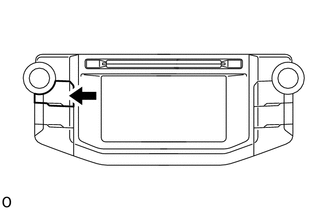
(c) Diagnostic mode starts and the "Service Menu" screen will be displayed. Service inspection starts automatically and the result will be displayed.
4. FAILURE DIAGNOSIS
(a) The "Failure Diagnosis" screen will be displayed by pressing the "Failure Diagnosis" switch on the "Service Menu" screen.
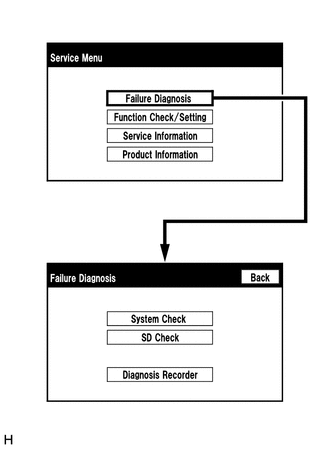
5. SYSTEM CHECK
(a) The "System Check Mode" screen will be displayed by pressing the "System Check" switch on the "Failure Diagnosis" screen.
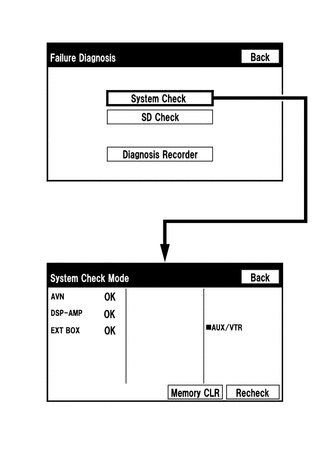
6. CHECK DTC (CHECK USING SYSTEM CHECK MODE SCREEN)
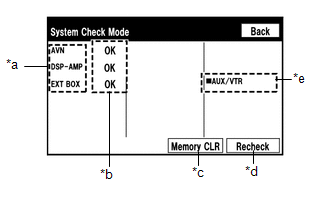
HINT:
- When "NCON" is displayed for devices connected using the AVC-LAN, or
when all device names are not displayed, check if there is a short circuit
in the AVC-LAN or devices connected to the AVC-LAN. Repair or replace parts
as necessary (See page
.gif) ).
). - When "NCON" is displayed for devices connected using the LVDS, or when
all device names are not displayed, check if there is a short circuit in
the LVDS or devices connected to the LDVS. Repair or replace parts as necessary
(See page
.gif) ).
).
(a) System check mode screen description
Screen Description|
Display |
Content |
|---|---|
|
*a: Device Name List No. 1 |
|
|
*b: Check Result |
Result codes for all devices are displayed. |
|
*c: Memory Clear |
|
|
*d: Recheck |
|
|
*e: Device Name List No. 2 |
|
|
Name |
Component |
Connection Method |
|---|---|---|
|
AVN |
Navigation receiver assembly |
- |
|
DSP-AMP |
Stereo component amplifier assembly |
Communication line for AVC-LAN |
|
EXT BOX |
Stereo Component Tuner Assembly |
Communication line for LVDS |
|
Result |
Meaning |
Action |
|---|---|---|
|
OK |
The device does not respond with a DTC. |
- |
|
DETAIL |
The device responds with a DTC. |
Look up the DTC in "Unit Check Mode". |
|
NCON |
The device was previously present, but does not respond in diagnostic mode. |
- Check power supply wire harness of the device. - Check the AVC-LAN of the device. - Check the LVDS of the device. |
|
NRES |
The device responds in diagnostic mode, but gives no DTC information. |
- Check power supply wire harness of the device. - Check the AVC-LAN of the device. - Check the LVDS of the device. |
|
Name |
Component |
Connection Method |
|---|---|---|
|
AUX/VTR |
No. 1 stereo jack adapter assembly |
Vehicle wire harness |
(b) Unit check mode screen description
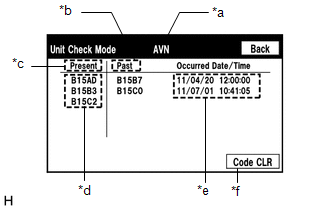 Screen Description
Screen Description
|
Display |
Content |
|---|---|
|
*a: Device name |
Target device |
|
*b: History DTC |
Diagnostic memory results and stored DTCs are displayed. |
|
*c: Current DTC |
DTCs output in the service check are displayed. |
|
*d: DTC |
DTC (Diagnostic Trouble Code) |
|
*e: Timestamp |
The time and date of history DTCs are displayed. (The year is displayed in 2-digit format.) |
|
*f: Diagnosis clear switch |
Pushing this switch for 3 seconds clears the diagnostic memory data of the target device. (Both response to diagnostic system check result and the displayed data are cleared.) |
HINT:
- This screen is updated once per second.
- A maximum of 6 DTCs can be displayed for history and present DTCs.
(c) Read the system check result.
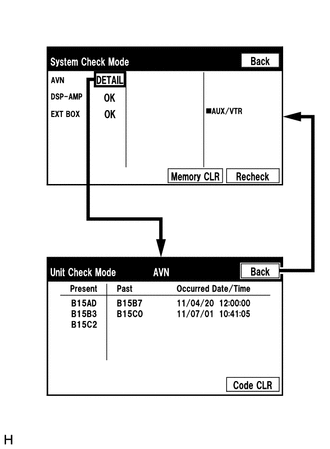
(1) If the check result is "DETAIL", touch the displayed check result to view the results on the "Unit Check Mode" screen and record them.
NOTICE:
A maximum of 6 DTCs can be displayed for history and present DTCs on the "Unit check mode" screen. Therefore, when 6 DTCs are displayed, troubleshoot those DTCs first and then check the "Unit check mode" screen again to see if any other DTCs are displayed.
HINT:
- When all results are "OK", this means that no DTCs are present.
- When proceeding to view the results of another device, press the "Back" switch to return to the "System Check Mode" screen. Repeat the step above to view the results of other devices.
(2) Check the details of the DTC(s) (See page .gif)
).
NOTICE:
The navigation system outputs DTCs for the following system. When DTCs other than those in Diagnostic Trouble Code Chart for the navigation system are output, refer to Diagnostic Trouble Code Chart for the relevant system.
|
System |
Proceed to |
|---|---|
|
Rear View Monitor System |
|
7. DTC CLEAR/RECHECK (CLEAR USING SYSTEM CHECK MODE SCREEN)
(a) Clear DTCs
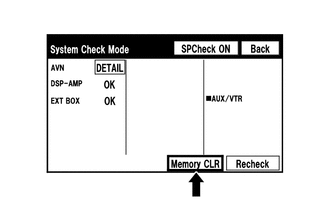
(1) Touch the "Memory CLR" switch for 3 seconds.
(2) Confirm that the check results are cleared.
HINT:
- To clear the DTCs for a specific device, clear the DTCs using the "Unit Check Mode" screen.
- When clearing the DTCs using the "Unit Check Mode" screen, press the "Code CLR" switch for 3 seconds.
(b) Recheck
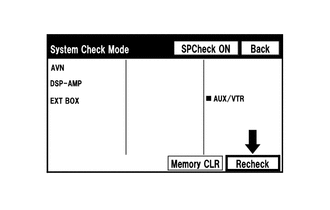
(1) Touch the "Recheck" switch.
(2) Confirm that all diagnostic codes are "OK" when the check results are displayed. If a code other than "OK" is displayed, troubleshoot again.
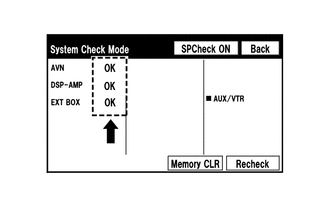
HINT:
When the DTCs are cleared using the "Unit Check Mode" screen, press the "Back" switch to return to the "System Check Mode" screen and perform this operation.
8. FINISH DIAGNOSTIC MODE
(a) Turn the ignition switch off.
 Terminals Of Ecu
Terminals Of Ecu
TERMINALS OF ECU
1. NAVIGATION RECEIVER ASSEMBLY (for 9 Speakers)
Terminal No. (Symbol)
Wiring Color
Terminal Description
Condition
Specified ...
 Freeze Frame Data
Freeze Frame Data
FREEZE FRAME DATA
1. CHECK FREEZE FRAME DATA
(a) Connect the Techstream to the DLC3.
(b) Turn the ignition switch to ON.
(c) Turn the Techstream on.
(d) Enter the following menus: Body Electrical ...
Other materials about Toyota 4Runner:
Pressure Control Solenoid "D" Electrical (Shift Solenoid Valve SLT) (P2716)
DESCRIPTION
Refer to DTC P2714 (See page ).
DTC Code
DTC Detection Condition
Trouble Area
P2716
Open or short is detected in the shift solenoid valve SLT circuit for
1 sec. or more while drivi ...
System Description
SYSTEM DESCRIPTION
1. AUTOMATIC LIGHT CONTROL SYSTEM
(a) General
When the headlight dimmer switch is in the AUTO position, the automatic light
control sensor detects ambient light levels and outputs a signal to the main body
ECU (multiplex network body ...
0.0272
